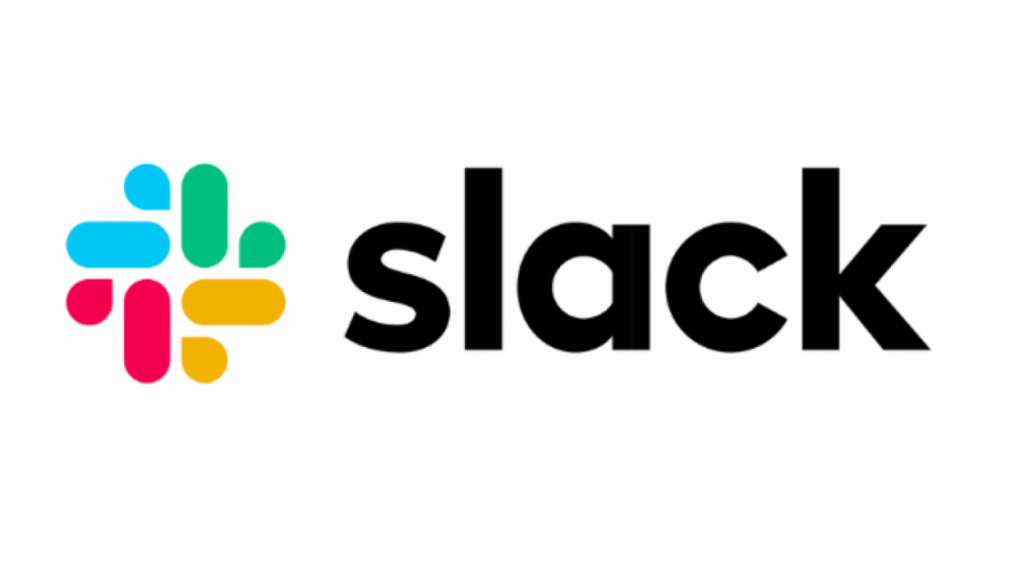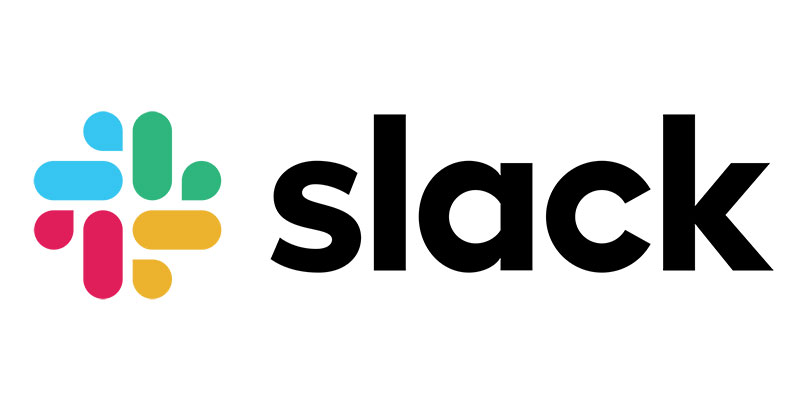Slack Autocorresponders: How To Set Up Professional Slack Auto Replies
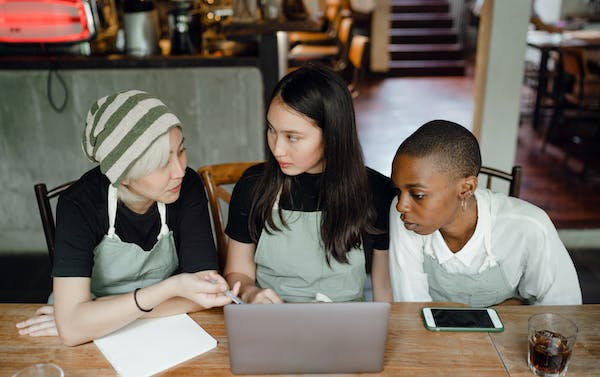
Have you ever been away from work or on vacation and had to check your work email for urgent messages constantly? Does that stressed feeling you get when you see those messages while you are supposed to be out of the office seem never to go away? Well, luckily for you, Slack has a solution for that!
Slack’s auto-reply feature lets you set up an automatic response to let your team know you’re away and when you’ll be back. This feature can save you time and stress by informing your colleagues of your absence and when you’ll be available again.
Slack’s auto-reply feature can also be customised to provide more specific information, such as who to contact in your absence or additional points of contact. Using Slack’s auto-reply feature, you can enjoy your time away from work without the added stress of wondering if a message has come through or if anyone needs your attention. Keep reading to find out how!
What Is Slack Auto Reply?
The Slack auto-reply is a feature that helps users respond to incoming messages automatically or mentions they may receive while they are away or unavailable.
With this feature, users can set up custom messages to be delivered to anyone who tries to contact them while they are away. This is especially useful for companies that operate in different time zones or have team members who work remotely.
Slack auto-reply saves time for both the sender and recipient, eliminating the need for them to follow up on unresponsive messages.
How To Set Up Slack Auto Reply
When setting up your auto-reply message, it’s important to be clear and concise. Let your team know when you’ll be available again, and provide any necessary information or instructions. You may also include an alternative contact person or resource in case of urgent matters.
It’s also important to remember that an auto-reply is not a substitute for communication. While it can be helpful to let your team know when you’re unavailable, it’s still important to check in regularly and respond to messages as soon as possible.
Setting up an auto-reply in Slack is quick and easy. Here is how you do it:
- Open your Slack workspace and click on your profile picture in the upper right-hand corner.
- Click “Preferences” and then click on the “Automation” tab.
- Scroll down to the “Auto-replies” section and click the “Add a new auto-reply” button.
- Choose the channel or channels you want the auto-reply to apply to.
- Write your auto-reply message in the text box.
- Configure your message using the provided fields, including the trigger word or phrase and the custom response message.
- Choose whether you want the auto-reply sent to everyone or as direct messages.
- Set a time range for the auto-reply to be active, or leave it on permanently.
- Click “Save Changes” to activate the auto-reply.
Viola! You are now all setup.
Once you’ve set up your auto-reply, Slack will automatically send your message to anyone who messages you during the designated time. This can be a helpful way to let your team know when you’re away or unavailable and help ensure that messages are still being responded to promptly.
Benefits Of Setting Up Slack Auto Reply
Setting up a Slack auto reply has several benefits in business communication and professionalism.
- Helps manage expectations of clients and colleagues: By having an auto-reply in place, they are informed that you may not be available at the moment but will receive a response at a later time. This helps to reduce frustration and misunderstandings.
- An auto-reply can save you time and reduce stress: With an auto-reply in place, you don’t have to worry about responding to messages immediately or checking your phone or computer constantly.
- Thirdly, auto-replies can allow you to focus on important tasks and meetings without worrying about interruptions.
- An auto-reply demonstrates professionalism and indicates that you value your time and the time of others. It’s a simple but effective way to improve communication and interactions in the workplace.
Best Practices For Setting Up Slack Auto Reply
- Be clear and concise: Your auto-reply message should clearly communicate when you’ll be available again and provide any necessary information or instructions. Keep your message brief and to the point.
- Set realistic expectations: Be sure to set realistic expectations for when you’ll be available again. Let your team know if you will be away for an extended time. Provide an estimated return time if you are only unavailable for a few hours. This ensures business professionalism.
- Include an alternative contact person or resource: In case of urgent matters, it’s a good idea to include an alternative contact person or resource in your auto-reply message. This can help ensure that urgent matters are still being addressed.
- Use keywords: Consider using keywords in your auto-reply message to help direct your team to the appropriate resources or information. For example, if you’re away on vacation, you could include a keyword like “vacation” to help your team find the necessary information.
- Check-in regularly: While an auto-reply can be helpful, it’s still important to check in regularly and respond to messages as soon as possible. Set aside time daily to check your messages and respond to anything urgent.
By following these best practices, you can set up a Slack auto-reply that effectively communicates your availability and helps keep your team informed and productive.
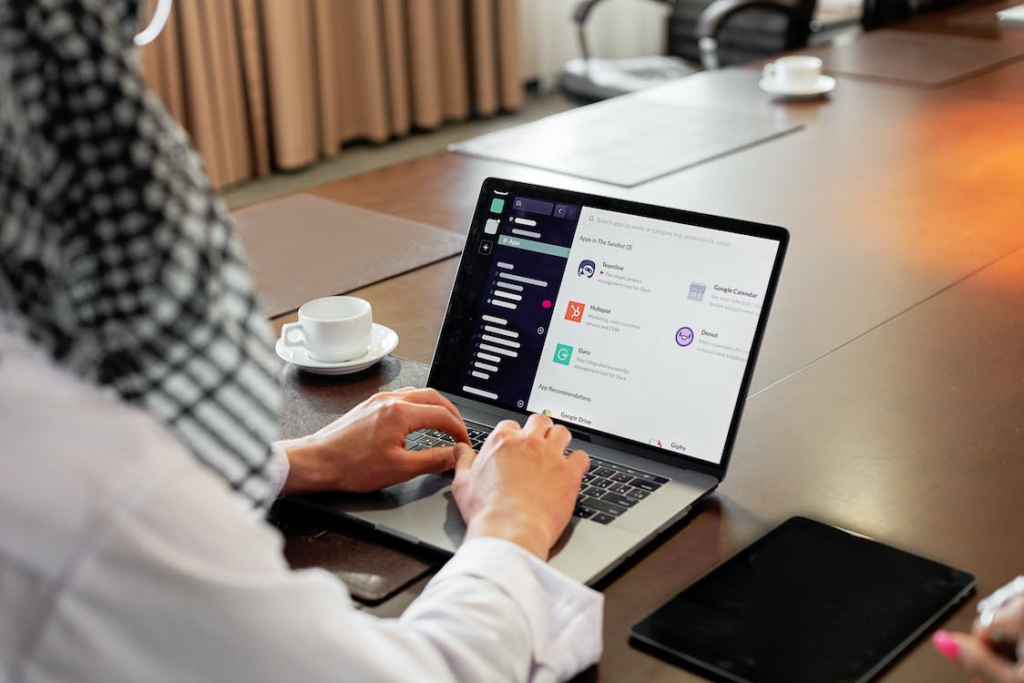
Conclusion
Slack’s auto-reply feature is a powerful tool for managing your messages and staying connected with your team. By setting up an auto-reply, you can ensure that your team knows when you’re unavailable and can help ensure that messages are still being responded to promptly.
Now you can enjoy your alone time at home or away on vacation without the added stress of work messages. Get started now!
FAQS
Can I customise my Slack Auto Reply response?
Yes! You can customise your Slackbot responses in several ways. Firstly, you can customise the trigger word or phrase. You can also customise the message that Slackbot sends when that word or phrase is detected in a channel.
Do I need to click a button to send an automatic Slack response?
No, once you configure the trigger word or phrase, the Auto Reply feature will automatically send a message response whenever someone posts that word or phrase in the channel in which you configure the response.
What happens when someone posts in a channel where I have s Slack Auto Response set up?
When someone posts the trigger word or phrase in a channel where you have configured an Auto Response, Slackbot will automatically send the custom message you created as a response.