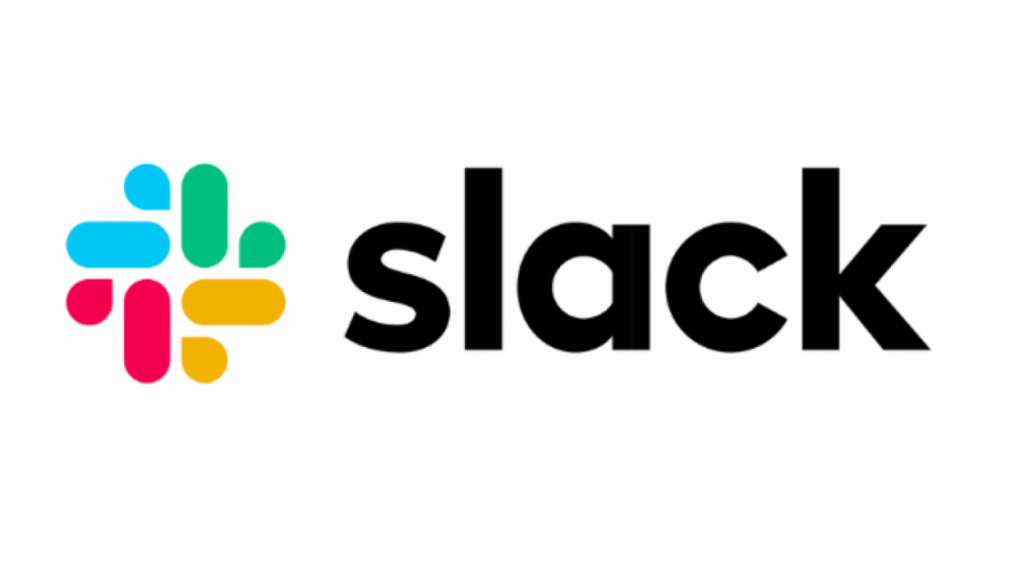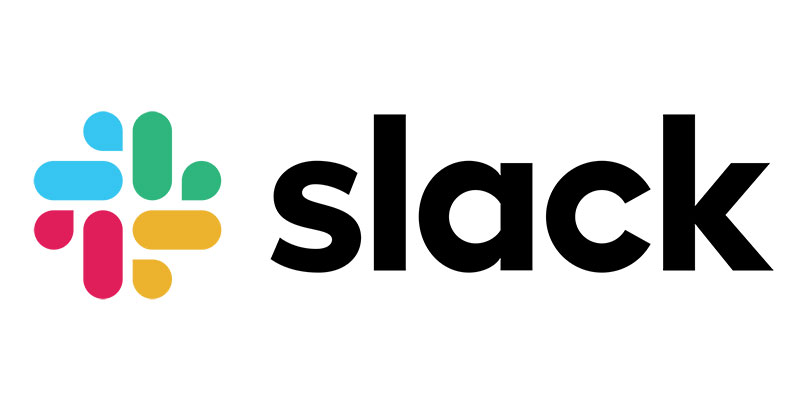Slack is a popular chat app that has taken the world by storm. Slack allows people to share information and collaborate to get things done. It is known for its use in workplaces, where it helps teams communicate effectively. However, it can also be used for chatting with friends or family members online, which can be distracting and may take away from important work tasks.
One way to avoid these distractions while still using the app is to mute your chat notifications on Slack. This will prevent notifications from popping up on the screen while working on something else.
Three Ways to Mute Your Conversations on Slack
There are three ways that you can mute your conversations on Slack:
- The first way is by using the mute button at the bottom of every message box on Slack. This will mute all conversations inside that particular channel or group chat until you unmute yourself again.
- The second way is by creating a new channel and then muting all other channels inside your new channel. You will then only be able to see messages from people who are also on your new channel.
- The third way is by muting individual people. You can mute individual people by clicking on their names in the chat.
How to turn off Slack Notifications and Sounds?
To turn off Slack notifications and sounds, follow these steps:
- Click on the gear icon in the top right corner of Slack
- Select “Settings” from the drop-down menu
- Scroll down to “Notifications” and toggle it off
How to Hide Slack Notifications?
It’s important that you have control over your notifications, so you can hide unwanted messages or limit the number of messages you receive daily. To hide Slack notifications, follow these steps:
- Tap your profile icon in the top right corner of the app.
- Tap Notifications on the bottom left.
- Tap Edit. Scroll down to “Turn off all notifications.”
How to Disable Slack Sounds?
There is an easy way to disable these sounds, and it doesn’t require technical knowledge or software installation.
- All you have to do is go to your Slack settings and find ‘Sounds’ under “General Settings”.
- There you will see a slider that lets you disable the sounds for all channels, individual users, or everyone in your team.
How to Mute Jira Bot Notifications in Slack?
The Jira Bot is a useful tool in Slack that can notify you of changes to your project, but sometimes it can be distracting and annoying. This article will teach you how to mute the Jira Bot notifications in Slack.
- The most common way to mute the Jira Bot notifications is by going into your Slack settings. You will find this option on the left-hand side of the screen under “Notifications.”
- Simply click on “Customize Notifications.”
- Then click on “Mute.” You’ll see a drop-down menu with all of your channels listed.
- Select “Jira” from the list and click “Save Changes.”
How To Mute and Unmute Slack Channels
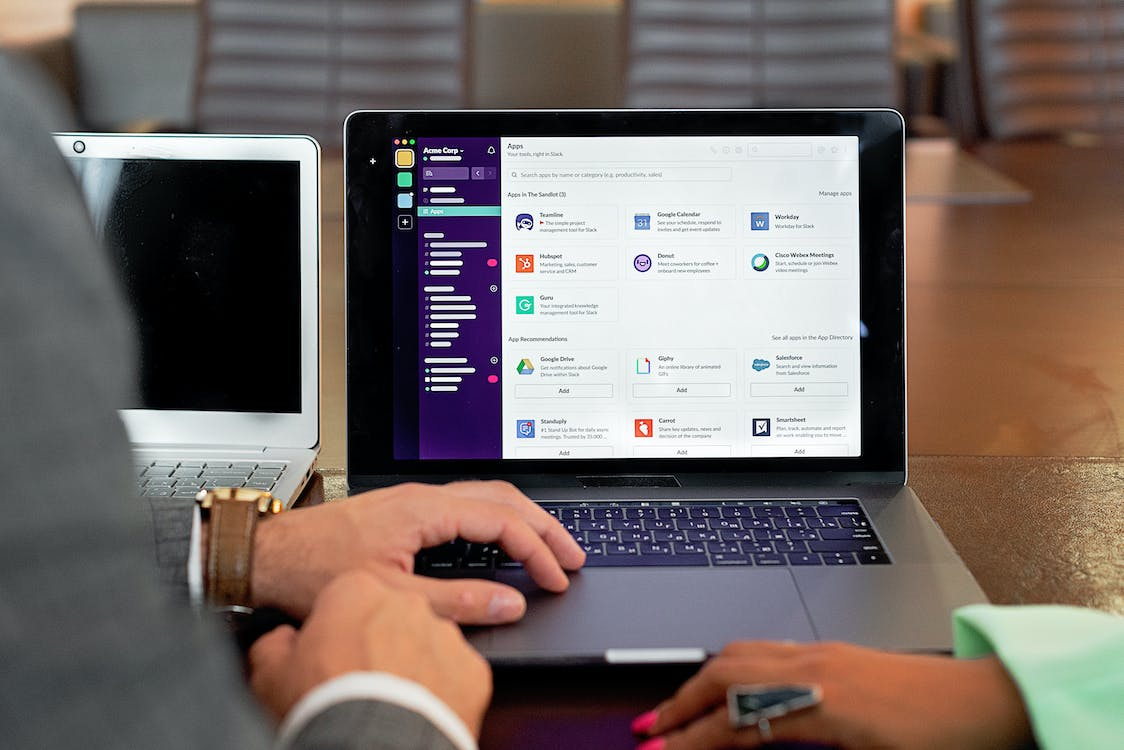
How To Mute Slack Channels on your computer?
Slack users can mute individual channels on their computers by clicking on the eye icon next to the channel name in the left-hand column of a channel’s main page. To mute a specific Slack channel on your computer, follow these steps:
- Click on the eye icon next to the channel name in the left-hand column of a channel’s main page.
- Click MUTE under the Channels heading.
How To Mute Slack Channels on your Mobile Device?
To mute a specific channel on your mobile device, follow the steps below:
- Open the Slack app and tap on the three lines in the top left corner of the screen.
- Tap on Settings.
- Tap on Channels and select Mute Channel.
How to Unmute Slack Channels?
What to do when you want to unmute those muted channels? It is easy. Just follow these steps.
- To unmute a channel, click on the gear icon in the upper right-hand corner of the channel and select “Unmute this Channel”.
- You can also unmute individual messages by clicking on the “M” icon in front of them.
Conclusion
We all know that Slack is the go-to chat platform for many businesses. It’s a great way to keep in touch with your team, share files, and manage projects. However, it can also be a source of constant distractions and notifications during work hours.

The notifications on Slack are a great way to stay in touch with your team. However, it can be overwhelming and distracting when you get too many notifications. You can easily manage your notification settings on Slack and set up the notifications that you want to receive.
In conclusion, it is important to control your notification settings on Slack so that you can focus on what’s important without being distracted by all the distractions that come with it.
Was this article helpful? Let us know in the comments.
FAQs
Can you mute @here commands in Slack?
This is a question that many people ask. But the answer is not as simple as you might think. Slack commands, in this case, are functions that can be used inside Slack’s chat application. They are typically used for automating tasks and conversations inside Slack. There are two ways to mute commands in Slack – by muting the direct message and the entire conversation.
How do you set Do Not Disturb on Slack?
Do Not Disturb on Slack is a feature that allows users to mute themselves from notifications on the app. To set up the Do Not Disturb feature in Slack, follow these steps:
- Open Slack and sign in.
- Click on your avatar at the top right corner of the screen
- Click on “Settings” in the drop-down menu
- Under “Notifications,” find Do Not Disturb, then click on ‘Turn On.’
- You can customise what notifications you’d like to be muted or blocked for up to 30 days at a time under “Muting Yourself.”
Do notifications silenced mean blocked?
As notifications have increased in recent years, people have become overwhelmed with notifications. Some people have turned off notifications to avoid getting bombarded with them. But this might not be a good idea.
If you turn off notifications, you will have blocked the app or website from sending you notifications. Silencing a notification doesn’t mean you’ve blocked the app or website. It simply means you will not get notified once you’ve got a message in groups or DMs.