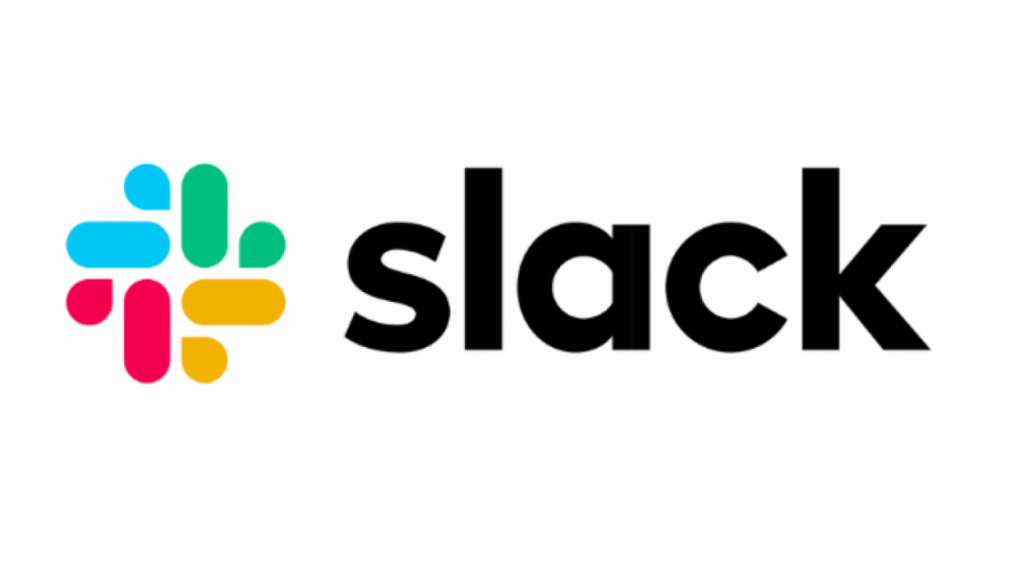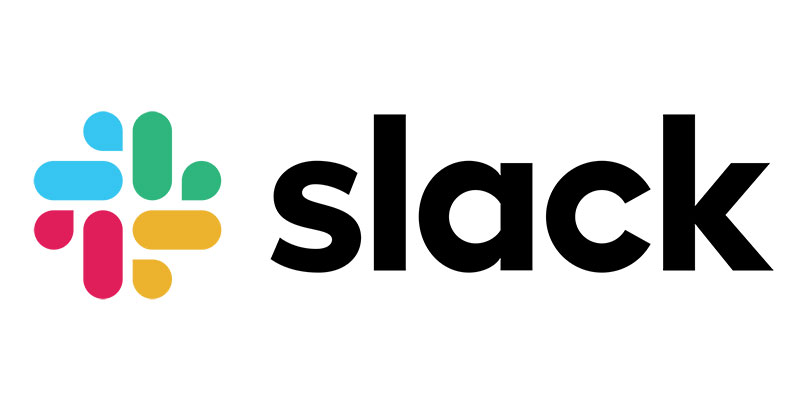For many of us, Slack has evolved into a crucial inbox, but keeping up with it may be challenging. It’s far too simple to become overloaded or to overlook crucial tasks across your channels. This article will advise how to use Slack to its full potential while avoiding chat drawbacks.
Do you want to bookmark specific Slack DMs or channels for everyone to see? Or would you like to introduce some guidelines and pin them so everyone can refer to them? We’re here to support you in either case. We’ll show you how to pin messages on Slack in the instructions below.
How to pin a message to your channels or DMs on Slack
You can pin certain messages, reminders, and rules to the channel or DM. Everyone can see and access them from the conversation header. You can pin messages on Slack. Check the step-by-step instructions below.
On your computer:
- Sign in to your account by launching the Slack desktop or web browser application.
- Navigate to the channel or direct message where you want to pin a message.
- Hover over a chat message and select “More actions” (three dots icon).On the mobile app:
- On the menu that appears on your screen, select “Pin to channel.”
By selecting the “Pinned” button on the conversation header, everyone participating in the chat can view the pinned messages. To remove a message from the channel or direct message, click the “X” symbol on that message.
Other members who have pinned items will be informed by Slackbot if you decide to remove one of them.
Best practices
Saved Items can be used as a to-do list.
It can be tempting to combine marking unread with setting reminders for messages that require your attention. But they both have flaws:
- Unread status means that you can no longer utilize the channel. You either have to read the new material before utilising it to scroll up and designate it as unread again or avoid opening it out of fear of losing your unread message. It’s annoying.
- Reminders can be made by clicking the “…” on a message. Slack will then send you a notification in the future with a link to return to the message. The issue is that it essentially vanishes in the interim, leaving you with no location to access your list of tasks for which you have set reminders. The reminder will then buzz, but because it won’t be a good moment to work on it, you can sleep it till it disappears once more. You’ll lose the unread notification in Slackbot if you neglect to snooze the reminder.
“Saved Items” is your to-do list. Click the “…” button on a message before selecting the bookmark symbol (“add to saved items”). It will be added to the Saved Items list in the channel menu’s top left corner. They display messages f all your saved channels, so you can easily unsave them.
Use private channels instead of Group DMs.
Group DMs are too difficult to locate later because you have to recall every member’s name. Unavoidably, you’ll neglect to invite someone you didn’t anticipate. Make a specified private channel in its place. Because you’re making the group DM to discuss a certain topic (a client, a project, etc.), a channel provides you with a helpful moniker you may use to locate it later. Yes, it won’t become cluttered; refer to the recommended practice.
Leave channels and archive aggressively.
The secret to effectively using Slack is managing its enormous volume. You must take action to lessen noise on Slack, just like you would with email filters. Channels you don’t need to follow actively can be left so that if a new message arrives, they won’t appear in your sidebar. People will @-mentioned you to bring you back if they need you there. If you become inquisitive later, you may always stop by to read the channel. Likewise, actively archive channels with a single use. Pluck the weeds before they take over the garden once the project is finished or the customer has signed. Slack doesn’t remove archived channels, so you can always review them or restart them if the discussion needs to resume.
Thread at all times, even on your messages
Different topics overlapping in a channel are a big reason Slack can become overwhelming. The discourse stalls while other topics are brought up in between. The cure is threaded, functioning like an effective folding system to keep the mess contained. Start threads on your messages when posting to a busy channel to promote good conduct and maintain your sanity. Think of it as a Twitter thread. The initial post introduces what will follow, such as “Some suggestions on how we could minimise expenditures on Project A,” and the threaded reply has the specifics.
Use Posts for longer-form thought
Like threading, Slack’s built-in Posts are an additional method for limiting channel bloat. If you haven’t used them before, Posts are documents you can create in Slack and attach to a conversation, eliminating the need for people to leave Slack to view longer-form thoughts on Google Docs or Notion. The icon in the reply box or simply typing “/” in the reply box will bring up the Shortcuts menu, which is a bit hidden nowadays. To begin writing, look for “Create a Post” and click.
@here over @channel, sparingly
Please only @channel when making an important announcement that cannot be missed. Keep in mind that your coworkers will be in different time zones, so you don’t want to send them any pointless notifications. Use @here if you only require immediate assistance or attention; it accomplishes the same without sending notifications to users who don’t currently have Slack open.
Useful tips and features you haven’t seen
- To locate photos or files exchanged across any channel, use the file browser.
- To rapidly edit your most recent message, press up.
- Click on the option to mark it unread.
- If you want to switch channels, use the Quick Switcher.
- Use keyboard shortcuts
- To automate your channels, use Slack Workflow Builder.
- To arrange the channel list, use sections and starred channels.
- Find mentions of items you care about by using keyword highlighting.
- When presenting or sharing your screen, turn off desktop notifications.
- Right-click on the timestamp to copy the link to a message.
- Vote using emojis with numbers.
Conclusion
You can now bookmark anything that every participant in a conversation can refer to once you understand how to pin messages to your Slack channels and direct messages. When using the channel to connect with other users, you can utilise this functionality to set up some rules and norms. You can save objects and messages instead of bookmarking them if you only want them to be visible.
FAQ
What is a pinned message?
By default, only certain user roles are permitted to pin messages. This restriction is movable. Multiple pinned messages can be generated or changed for each channel with an expiration date.
What happens when you pin a message in slack?
Pinning the message to the channel is your best choice when conveying anything with more endurance. By doing this, the message will remain visible in the Slack channel’s right sidebar and will not be obscured by later messages.
Where is pinned message in the slack channel?
Open a channel or direct message on your desktop, then select Pinned messages from the discussion header.