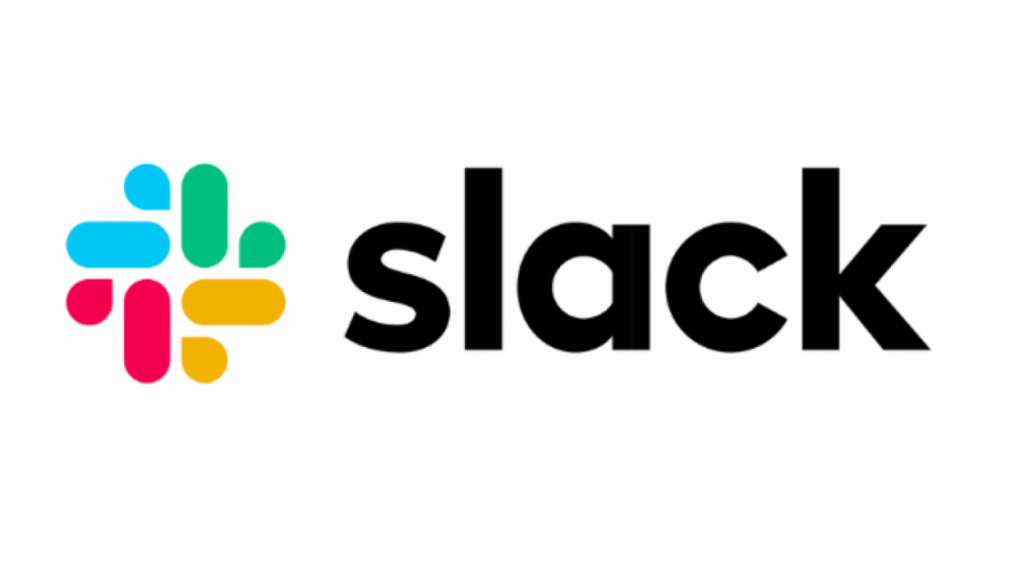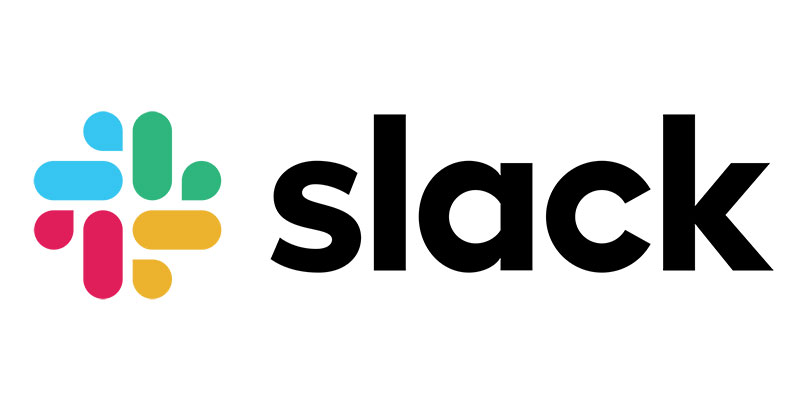Manage your workspace members on Slack
Slack is a messaging platform that has become a popular choice for many companies. It is used as an internal communication tool and by customers to interact with the company.
A slack workspace is a modern workplace environment that allows for more collaboration and communication. Slack workspaces are a great way to keep your team organized and on the same page without resorting to traditional methods like email chains or meeting agendas. There is also no need to worry about forgetting important details; all conversations and updates are easily accessible in one place.
Managing your workspace members on Slack is easy with these tips and tricks.
There are three ways to manage your workspace members on Slack:
- By inviting them to join the workspace
- By adding them as followers
- By removing them from the workspace
What to Keep in Mind before Removing Someone from Slack
When it comes to deleting someone from Slack workplace, there are a few things to keep in mind.
First and foremost, it’s important to remember that deleting someone from the Slack workspace is not the same as deleting them from your contact list. Deleting someone from Slack workspace will remove them from all channels where they’re subscribed, but their contact information (name, email address, etc.) will still be viewable by other users. If you want to remove a user from your contact list, you’ll need to use the official Slack app’s Remove button.
If you plan on deleting someone from your Slack workplace, it’s important to do so thoroughly and carefully. If you make any mistakes during the process, you may regret them later on.
How To Remove A Member From Your Workspace On Slack
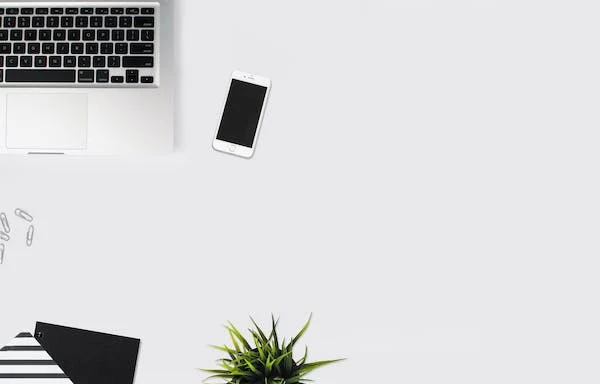
To remove a member from your workspace on Slack, follow these steps:
- Open the “settings” menu in the top left-hand corner of your browser.
- Click “Preferences.”
- Scroll down to where it says “Members.”
- You can delete members by clicking the trashcan icon next to a given user or clicking “Remove All.”
Who can Remove a Slack member
You need to be the workspace owner or admin to remove someone from your Slack team. To find out who owns a particular Slack team, click on the ‘Manage’ button at the top of any channel and select ‘Team Owner’ from the drop-down menu.
How to Remove Someone From Slack Team
We all know that Slack is a great tool for communication, but what happens when you need to remove someone from your Slack team? It’s easier than you think. First, let’s talk about what the term “remove from the team” means. This means that this person will no longer be able to send or read messages on your Slack. They can still access their personal profile and settings but can no longer send or read messages on your team. Setting permissions is easy and takes less than 3 minutes to set up. If someone is “removed from the team,” you can also delete their username.
To remove someone from a Slack team:
- Open your Slack application and sign in if necessary (if this user isn’t already signed in).
- Click on the three bars located at the top of your screen, which opens up a drop-down menu.
- Select “settings” from the drop-down menu.
- Select “Remove a person from the team.”
- Enter the name of the user you want to remove and click “Remove.”
Conclusion
The question of who can remove a Slack member is difficult to answer. There are a few things that you should keep in mind before deciding to remove someone from your team.
- You first need to know if the person has violated any Slack policies. If they have, it is your responsibility as the team owner to take action.
- The second thing you need to consider before removing someone from your team is whether or not they would be happy with being removed from the team.
- If you have done everything required and feel confident in your decision, it might be time for you to remove someone from your team.
- If the person is blocking you or is not contributing to the conversation, then deleting them may be the best solution.
- Another scenario where removing someone from Slack can be useful is if the person is causing a distraction. Suppose multiple people are messaging each other, and one is constantly bothering others with irrelevant messages. In that case, removing that person from the group may be better.
Was this article helpful? Let us know in the comments.
FAQs
Two Ways to Remove Someone From a Slack Channel
If you want to remove someone from your chat, you can block or mute them.
- Block: To block someone, click on their profile picture and select Block from the drop-down menu. You will now be able to see their profile picture in red, and they will no longer be able to view any messages or contact you in any way.
- Mute: To mute someone, click on their profile picture and select Mute from the drop-down menu. They will still be able to view messages, but they won’t be able to contact you or send messages back until you unmute them again.
How to Remove Someone from a Slack Channel on Web/Mac/Windows
If someone is bothering you or if you want them to stop posting on your channel, there are ways to remove them from the public channel. This article will teach you how to remove someone from a Slack channel on the web/mac/windows.
There are two methods of removing someone from a Slack channel:
- Remove them from the list of people in your Slack team
- Remove their access to the team’s chat
How to Remove Someone from a Slack Channel on iOS/Android
To remove someone from a Slack channel, you can go to the “Remove” option on the right-hand side of the conversation. You can also use this option if a person is being too disruptive or abusive.
The new iOS update includes significant changes that help you manage your conversations on Slack. You’ll now have better control over who can send messages and emojis, and you’ll be able to set up different message rules for your team. To remove someone from a Slack channel, go to the “Remove” option on the right-hand side of the conversation.
You can also use this option if a person is being too disruptive or abusive. Press and hold on to the user’s avatar to display your options.